Trying to connect your work or school account to your computer, but getting an error code with a bunch of numbers and letters? If you’re seeing “error code 80180014,” you’re not alone.
Typically, this code can pop up when you try to join Azure Active Directory (AAD), which helps manage access to work resources on your device.
Here is a quick step guide to fix error code 80180014 in Windows:
- Log in to the Microsoft Endpoint Manager admin center (ask your IT department for access if needed).
- Go to the “Devices” section, then select “Enroll devices” and “Enrollment restrictions.”
- Find and edit the “Device Enrollment restriction policy.”
- In the policy settings, under “Platform settings,” find “Windows (MDM).” Ensure “Personally owned devices” is set to “Allow.” If it’s blocked, change it to “Allow” and save.
For a more comprehensive understanding, continue reading the blog to learn the detailed steps and additional methods for resolving error code 80180014.
In this guide, we’ll thoroughly break down what causes this error, its common symptoms, and most importantly, how to fix it quickly and effectively.
What is error code 80180014 ?
Error code 80180014 pops up when you try to connect your work or school account to your device and enroll it in Azure Active Directory (AAD) through the Microsoft Intune admin center. AAD acts like a gatekeeper, controlling access to work resources on your device.
Additionally, this error is also commonly encountered during the Autopilot setup process. Here’s a breakdown of what the error signifies:
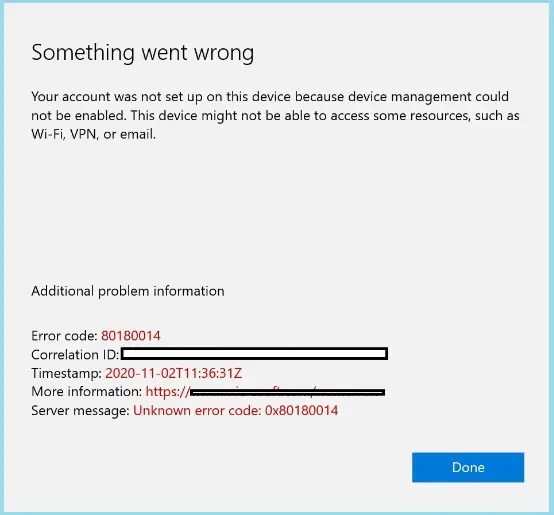
The Root Cause
Generally, this error usually indicates a setting that’s blocking your device from enrolling in a program called Mobile Device Management (MDM). Importantly, MDM allows organizations to manage work data security and access on employee devices (including yours).
Why You See This Error ?
There are two main reasons why you might encounter this error code:
- IT Policy Blocking Personal Devices: First, your company’s IT team may have policies in place that limit mobile device management (MDM) enrollment to company-provided devices only. As a result, you might not be able to enroll personal devices, such as your own laptop, in the MDM system.
- MDM Enrollment Disabled: Second, occasionally, your organization may completely disable MDM enrollment in their policy settings. As a result, this would block all devices, whether personal or company-issued, from being enrolled in the MDM system..
Understanding the Impact:
Ultimately, since MDM enrollment is often required to access work resources on your device, this error code can prevent you from connecting your work or school account and using those resources.
Also Check: How to fix install error -0x80070002 ?
Who Can Fix the Error Code 80180014 ?
There are two parties involved in fixing this error:
IT Admin
- Firstly, if your organization has IT admins, they have access to the Microsoft Endpoint Manager admin center where they can adjust the MDM enrollment settings. They can either allow personal devices for MDM enrollment or enable MDM enrollment itself, depending on the cause of the error.
For Users
- Secondly, if you’re not comfortable with IT settings, you can contact your IT department or the administrator for your work or school account. In this case, explain the error code and request help with adjusting enrollment settings for your device.
Ultimately, by working together, you and your IT team can resolve this error and get you connected to your work or school resources.
How to fix Windows Error Code 80180014 ?
Encountering Windows Error Code 80180014 can be frustrating, especially when it disrupts your workflow by preventing you from connecting your work or school account to your device on Windows 11 or Windows 10.
However, understanding the root cause of this error and knowing the steps to resolve it can save you time and ensure a smooth device enrollment process.
In this section, we’ll provide detailed steps and various methods to fix error code 80180014 effectively.
For IT Admins
This method involves accessing the Microsoft Endpoint Manager admin center and adjusting settings.
- Access the Admin Center: Firstly, you’ll need access to the Microsoft Endpoint Manager admin center. Your IT department should be able to provide login credentials.

- Navigate to Enrollment Settings: Secondly, once logged in, navigate to the “Devices” section. Then, look for “Enroll devices” followed by “Enrollment.”


- Review Device Enrollment Policy: Next, locate a policy named “Device Platform Restriction Policy” in the Windows section and open it for editing.

- Allow Personal Devices (Windows MDM): Then, within the policy settings, under “Platform settings,” find the option for “Windows (MDM).” Consequently, check the first priority policy to see if it is set to block personal devices.


- Then, click on Properties and select Edit for platform settings.

- Finally, make sure it’s set to “Allow” for “Personally owned devices.” If it’s currently blocked, change it to “Allow” and save the changes.

Also Check: How to fix the download error-0x80248007 ?
For User
If you’re not an IT admin, you can still resolve this by contacting your IT department.
- Contact Your IT Department: First, reach out to your IT department or the administrator for your work or school account.
- Explain the Error: Then, inform them that you’re encountering error code 80180014 while trying to connect your device.
- Request Help with Enrollment: Lastly, mention that you might need them to adjust some settings related to device enrollment (specifically allowing personal devices for Windows MDM).
After Trying These Methods
- Subsequently, once the settings are adjusted (by you or your IT admin), try connecting your work or school account again.
- As a result, the error message should disappear, and you should be able to join Azure Active Directory successfully.
Additional Tips
- Moreover, if you’re still facing issues after these steps, reach out to your IT admin for further assistance. They might have additional troubleshooting steps specific to your organization’s setup.
- Additionally, remember, these methods are a general guideline, and some details might differ based on your specific situation.
By following these steps and working with your IT team if necessary, you should be able to resolve error code 80180014 and connect your device to your work or school resources.
Also Check: How to fix the Windows update error 0x80070643 ?
Conclusion
Encountering error code 80180014 can be frustrating, but it’s a solvable problem. This error typically occurs when trying to connect your work or school account to your device, often due to Mobile Device Management (MDM) enrollment restrictions.
In most cases, the fix usually involves adjusting settings in the Microsoft Endpoint Manager admin center. If you’re an IT admin, you can directly modify these settings to allow personal devices or enable MDM enrollment.
However, if you’re a regular user, reaching out to your IT department is the best course of action.
Remember, this error is often just a matter of policy settings and doesn’t indicate any issues with your device.
Therefore, by working with your IT team and following the steps outlined in this guide, you can overcome this hurdle and successfully connect your device to your work or school resources.
Reference:
microsoft/forum error code 80180014
learn.microsoft.com/fixing error 80180014
prajwaldesai.com/intune enrollment error 80180014/(third party website)
Frequently Asked Question’s (FAQ’s)
The error code 80180014, with or without the “correlation ID not available” message, indicates the same issue: trouble enrolling your device in Azure Active Directory (AAD) due to a Mobile Device Management (MDM) restriction.
Error code 80180014 is unlikely to be directly related to PowerPoint itself. This error code typically arises when you try to connect your work or school account to your device and enroll it in Azure Active Directory (AAD).
The Intune Connector for Active Directory acts as a bridge between your on-premises Active Directory domain and Microsoft Intune, a cloud-based mobile device management (MDM) service.

