Do you need to sign or insert a signature in Google Docs? Whether it’s a contract, legal document, letter, PDF documents or form, adding your signature to a Google Docs file can be a hassle. In fact, you might think that you have to print the document, sign it, scan it, and upload it again.
However, there is a much easier way to insert a signature in Google Docs without leaving the application. Specifically, in this blog post, we’ll show you how to insert a signature in Google Docs in just a few minutes.
To begin, here are some quick steps you can try to insert signature in Google docs:
- Firstly, open your Google document where you want to insert the signature.
- Secondly, place the cursor at the desired location.
- Next, go to Insert > Drawing > + New.
- Then, use the line tool to draw your signature.
- Finally, click Save and Close on the drawing.
Furthermore, you’ll learn how to create a digital signature, insert it into your document, and save it for future use. Additionally, you’ll discover some benefits of using digital signatures over traditional ones, such as the ability to send and track signature requests online.
Ultimately, by the end of this post, you will be able to insert signatures into Google Docs like a pro and impress your clients, colleagues, or friends.
How to insert signature in Google docs ?
You can insert a signature in Google Doc directly in Google Drive using a few different methods, including the signing process with the built-in feature of simple drawings. Follow the below-mentioned step-by-step instructions to insert a signature in Google Docs by the signing process with simple drawings:
Draw your signature
- First, open the Google document you need to sign the document.

- Next, place the cursor where the signature should be placed.
- Then, go to “Insert” and then “Drawing” from the menu bar.

- After that, use the built-in drawing tools to Scribble your signature in the signature fields from he dropdown menu.
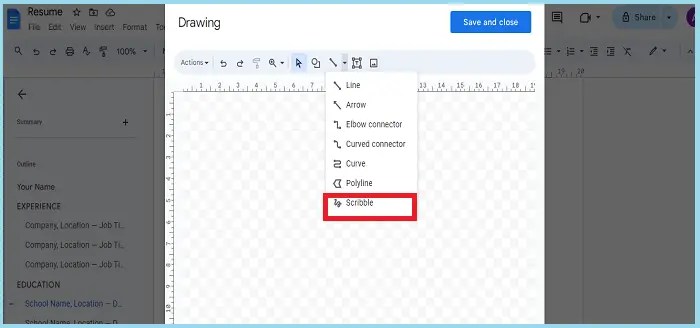
- Following that, save the drawing to add it to the document.

- Finally, resize the image as needed.

Add a typed signature
- First, place the cursor where you want to sign.
- Next, click Insert > Drawing > New.
- Then, choose the Type tool and type your name.
- After that, you can adjust the font and size to match your handwritten signature.
Upload a signature image
- To begin, save your signature as a PNG or JPG image.
- Next, in Google Doc, click Insert > Image.
- Then, select the image file and upload it.
- After uploading the image, resize and position the image as needed.
Drag and drop signature into Google Docs
This is a useful method to sign electronic documents with the drawing tool in Google drive. It allows you to sign quickly, but only inserts an image of your signature into the Google docs.
However, if you want a simpler and more convenient way to sign, especially on your mobile devices, you can try an online electronic signature tool like CreateMySignature that works well with Google workspace.
Furthermore, follow below mentioned simple steps to use drag and drop feature to insert signature in Google docs from Google workspace:”
- First, visit CreateMySignature.
- Then, draw or write your signature in the signature window on the main page.
- Next, press the Download Signature button.
- After that, in the Google Doc you need to sign, go to Insert > Image and add your signature file to the document.
- Alternatively, you can also simply drag and drop the image file into your document if you’re using a Mac or PC.
- Finally, use the resize and text adjustment tools to modify the image as you wish.
Digital signature software
- As an alternative, if you prefer a more formal and secure method, consider using digital signature software or services like DocuSign. These tools integrate with Google Docs and provide a legally binding way to sign documents for signature or to insert signature in google docs.
Using a plugin
- Furthermore, Google Docs offers several add-ons that allow you to sign documents for signatures electronically. You can explore these add-ons from the Google Docs Add-ons menu.
Third-party add-ons
- In addition, several third-party tools like PandaDoc and HelloSign offer more advanced eSignature features.
- Furthermore, these add-ons typically require a paid subscription.
In contrast, that the first method (add a drawing) allows you to sign directly within Google Docs without external applications or printing. Choose the method that best suits your needs.
Also check: How to make Google form public ?
How to add a signature in google docs on phone ? (iPhone and Android)
You can add a signature to a Google Docs document on your phone using a few different methods. Follow below mentioned methods to insert/add signature in google docs on mobile devices:
Using the Google Docs app (iPhone/Android)
- Next, select the document you want to sign.
- Then, press the “Edit” button at the top to make changes.
- From there, tap the “Insert” button and choose “Signature.”
- Finally, you can choose to “Create signature” if you want.
Using the web version of Google Docs (browser):
- To begin, open the document you want to sign in to Google Docs.
- Next, scroll down to the area where you need to add your signature.
- Then, click “Insert” in the top left bar.
- From there, select “Drawing” and then “New” from the drop-down menu.
- Following that, a pop-up interface will appear where you can manually draw your digital signature or upload an image of it.
- Next, to draw your signature, choose “Doodle” from the options.
- Now, use your mouse or touch screen to create your digital signature.
- Then, press “Save and Close” when you’re done.
- In last, your drawn digital signature will be added to your Google Docs. You can move it to the right place by dragging and dropping it.
Alternative method (web version)
- Furthermore, follow the same steps above until you reach the pop-up interface.
- Once there, instead of drawing, press the “Picture” symbol/icon.
- Then, upload a file of your digital signature from your device or Google Drive.
- Finally, press “Save and Close” after attaching the image file.
Uploading an image of your signature
- First, create a physical signature on a piece of paper and take a clear, well-lit photo with your iPhone.
- Next, open the Google Document you want to sign and tap the “Edit” icon.
- Then, place the cursor where you want the signature to be.
- After that, tap the “+” icon and select “Image.”
- Now, choose your signature photo from your camera roll.
- Finally, resize and position the image as you like using pinch and drag gestures.
Also Check: Import ICS file to Google calendar
What are the benefits of using digital signatures ?
Digital signatures offer a secure way to sign documents and messages electronically.
They use cryptography, which is encoding and decoding messages, to ensure both the identity of the sender and that the content has not been altered. Some of the key advantages of digital signatures include:
- Firstly, they provide greater security by preventing forgery, manipulation or identity theft.
- Secondly, they save time and costs by eliminating the need for paper, ink, printing, scanning, mailing or storing physical documents.
- Furthermore, they improve workflow efficiency by enabling faster and easier document signing, verification and tracking.
- In addition, they ensure legal compliance by meeting the standards and regulations of various countries and industries.
- Finally, they support eco-friendliness by reducing paper waste and carbon footprint.
Also Check: How to search for PDF on Google ?
Conclusion
In conclusion, inserting a signature in Google Docs is not as difficult as it seems. Furthermore, you can use various methods to insert a signature in Google docs and sign your various documents, such as drawing, writing, uploading, or dragging and dropping your signature.
In addition, you can also use electronic signature tools such as DocuSign or CreateMySignature to sign your documents online and securely.
In last, by following this step bu step guide and tips, you can easily insert a signature in Google Docs and save time and hassle. Whether you need to sign a contract, letter, or form, you can do it with Google Docs in just a few minutes.
Reference:
https://support.google.com/docs/answer/12315692?hl=en
https://support.google.com/docs/thread/236899407/add-a-signature-to-a-google-doc?hl=en
Frequently Asked Question’s (FAQ’s)
To handwrite a signature in Google Docs, you can use the Scribble feature in the drawing tool. Simply go to Insert > Drawing > New and select the Scribble option from the lines drop-down menu.
Google Docs does not have a specific signature font, but it offers a variety of fonts that may resemble signatures.
To create a signature template in Google Docs, you can use the drawing tool to insert your signature as an image and save it as a template. Alternatively, you can use an extension like Simple Signature or DocuSign to easily add your signature.

